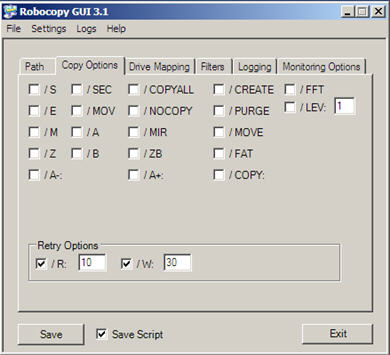Why this COM Surrogate Error Occur ?
This problem is basically caused due to incompatible codecs and other COM components installed by various softwares that aren’t fully comtable with Windows Vista, like some versions of DivX or Nero.
Possible Solution to Fix COM Surrogate ?
- If you are using DivX, you should be upgraded to the very latest version (6.5+)
- If you are using Nero, you can try upgrading to the latest version (7.7.5.1+)
- You can also disable thumbnail views in windows vista.
- One another type of possible solution illustrated below of turning off DEP fordllhost, which might not work for everybody.
How To Turn DEP(Data Execution Protection for dllhost.exe) ?
Step By step Procedure:
- Right click on My computer>Properties.
- Now Click on Advanced System Settings, and then under Advanced, click Settings.
- Click the “Data Execution Protection” tab, and then click “Turn on DEP fo all programs.
- With Add button, click dd then browse to C:\Windows\System32\dllhost.exe
Thats it..Done
Now you will not encounter the com surrogate again but if you still encounter this problem leave us your feedback as comments